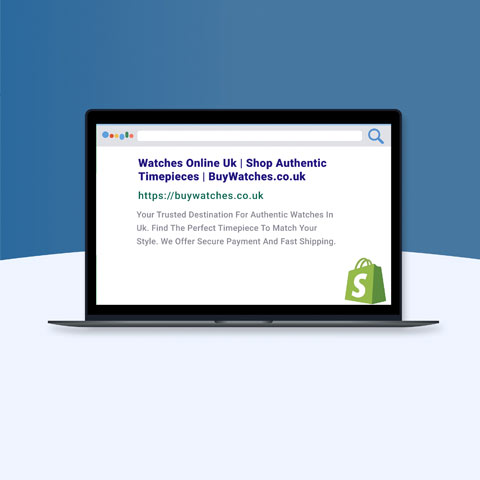[Quick-Start Guide] Facebook Catalogue Shopping Product Feed Ads
![[Quick-Start Guide] Facebook Catalogue Shopping Product Feed Ads [Quick-Start Guide] Facebook Catalogue Shopping Product Feed Ads](https://images.bizibl.com/sites/default/files/shoppingiq-facebook-ads.png)
Facebook Shopping is an excellent way to promote your products directly to potential customers through ads. One of the most effective ways to make your products visible is by using Facebook Catalogue Shopping Product Feed Ads. These advertisements let you highlight several products in one, giving customers a customised buying experience. This guide will take you through the steps of getting started with Facebook Catalogue Shopping Product Feed Ads, covering everything from setup to optimisation.
What are Facebook Catalogue Shopping Product Feed Ads?
Before diving into how to set up and use these ads, it’s essential to understand what they are. Facebook Catalogue Shopping Ads are dynamic ads that automatically show products from your Facebook product catalogue to potential customers based on their interests and behaviours.
A product feed contains detailed information about the items you're selling, including product names, descriptions, prices, and images. Facebook uses this information to create compelling ads for the right audience, increasing the chances of conversions.
Benefits of Facebook Catalogue Shopping Ads
Using Facebook Catalogue Shopping Product Feed Ads has multiple advantages:
1. Personalisation: These ads can be tailored to each user’s interests, making them highly relevant.
2. Ease of Management: Once set up, Facebook automaticallyupdates your ads based on your product feed, reducing the need for constant manual intervention.
3. Increased Engagement: Since the ads are designed to be visually appealing and dynamic, they tend to grab attention and encourage clicks.
4. Cross-platform Reach: Your ads will appear on Facebook, Instagram, Messenger, and Audience Network, maximising your visibility.
Step 1: Setting Up Your Facebook Product Catalogue
The first step in getting started with Facebook Catalogue Shopping Ads is creating a product catalogue. This catalogue will store all the information about the products you sell, which Facebook uses for the dynamic ads.
How to Create a Product Catalogue
1. Go to Facebook Business Manager: Log into your Facebook Business Manager account.
2. Navigate to Commerce Manager: From the Business Manager dashboard, click on Commerce Manager.
3. Create a Catalogue: Under the “Data Sources” section, click on Catalogues and then select Create a Catalogue. Choose a business type that suits your products (e.g., retail, travel).
4. Upload Your Product Feed: Once you’ve created your catalogue, you need to upload your product data. Facebook accepts product feeds in CSV, TSV, or XML formats. Your feed should include details like product IDs, names, descriptions, prices, availability, and images.
Best Practice for Creating a Product Feed
- Ensure Accurate Product Information: Make sure your product feed is accurate, as this will help Facebook serve the right products to the right customers.
- Optimise Product Titles and Descriptions: Use clear, keyword-rich product titles and descriptions for better search ranking.
- Provide High-Quality Images: High-resolution images are crucial to make your products stand out in the ads.
- Update Regularly: If you add new products or make changes to pricing or availability, update your product feed regularly.
Step 2: Linking Your Product Catalogue to Facebook Ads Manager
Once your product catalogue is set up, it’s time to connect it to your Facebook Ads Manager to start running dynamic ads.
How to Link Your Catalogue
1. Go to Ads Manager: In Facebook Ads Manager, create a new campaign.
2. Choose Campaign Objective: Select the "Sales" objective to run catalogue sales ads.
3. Select Catalogue Sales: Under the “Ad Set” section, choose the "Catalogue Sales" option and select the product catalogue you created earlier.
By linking your product catalogue, Facebook will automatically pull in product information to create your dynamic ads.
Step 3: Creating Dynamic Product Ads
Now the exciting part: making your advertisements. You can automatically show items from your catalogue that correspond with user interests with dynamic ads.
Steps to Create a Dynamic Product Ad
1. Choose Your Audience: Choose who will see your ad. Facebook can automatically target people who have shown interest in your products or related products.
2. Set Your Budget: Define a budget that fits your marketing goals. Facebook offers various budget options, including daily and lifetime budgets.
3. Create Your Ad: Under the "Ad" section, select Carousel or Collection ad formats, which are ideal for displaying multiple products. Choose your product catalogue as the source for your ad.
4. Design Your Ad: Add compelling headlines, descriptions, and a call-to-action (CTA), such as “Shop Now” or “Learn More”. Facebook will pull in product images, names, and prices from your catalogue automatically.
Tip: Use a Catchy CTA
The right CTA can make a huge difference in the effectiveness of your ad. Consider experimenting with different CTAs to see what resonates with your audience.
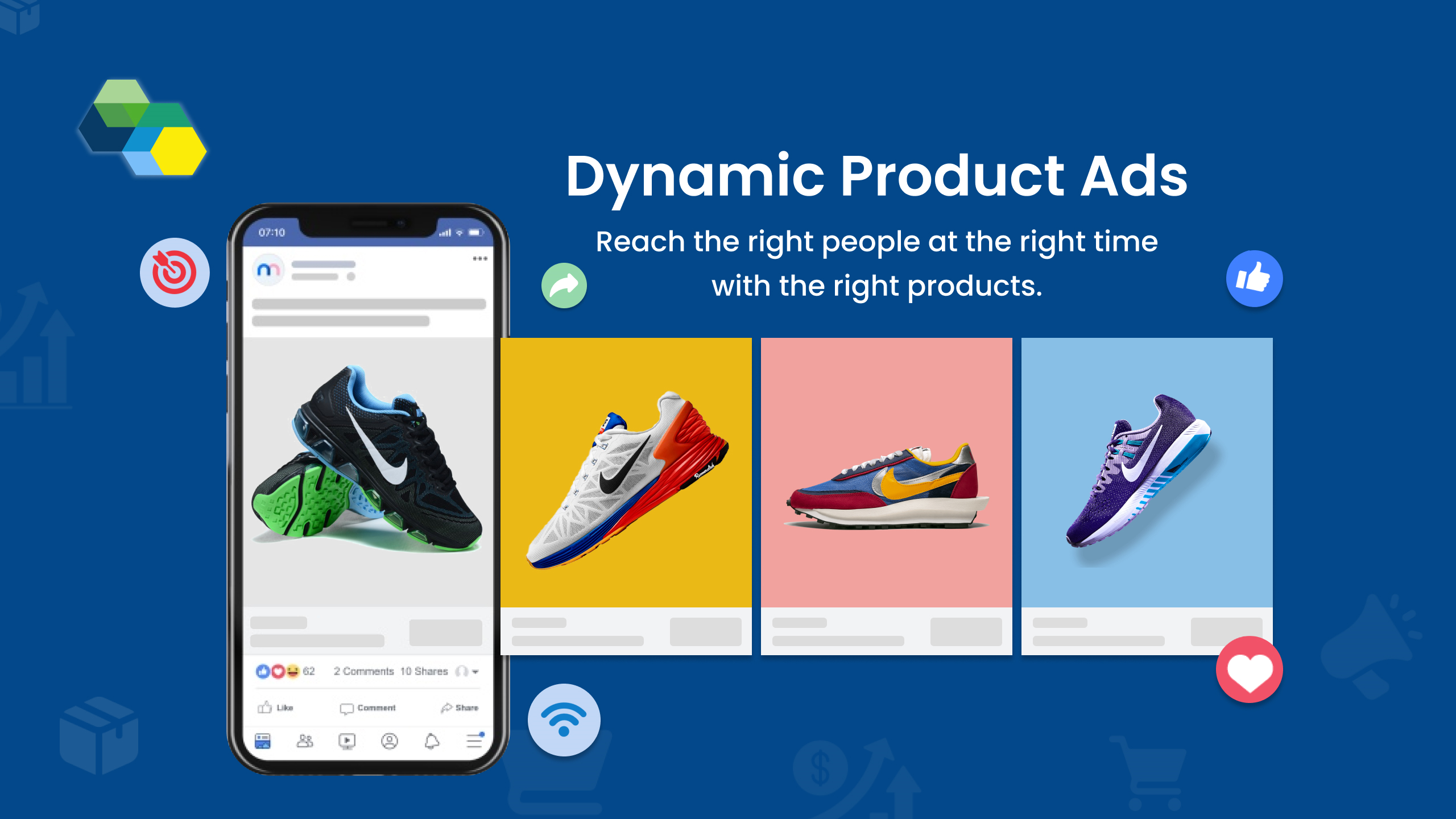
Step 4: Carousel Ads vs. Collection Ads
Both Carousel and Collection ads are popular formats in Facebook Catalogue Shopping Product Feed Ads, but they offer different ways to showcase products.
Carousel Ads
- What it is: A type of ad that allows you to display multiple images or videos within a single ad unit, which users can swipe through.
- Best for: Showing a range of products or showcasing different angles of a single product.
- Advantages:
- You can add up to 10 images or videos.
- Works well for products with different features or variations (e.g., colours, sizes).
- Each product can have its own link.
- Example Use Case: Ideal for showing different products in a collection, like a product range (e.g., shoes in different colours or a clothing collection).
Collection Ads
- What it is: A type of ad that combines a cover image or video with a catalogue grid of products underneath. It provides a more immersive shopping experience on mobile.
- Best for: Promoting a group of related products in a seamless, visually appealing way.
- Advantages:
- When users tap on the ad, it opens a full-screen experience with more product details.
- Great for showcasing a brand or category, such as "summer essentials" or "winter clothing".
- Instant checkout options allow users to make purchases directly within the ad.
- Example Use Case: Perfect for promoting seasonal collections or themed sets (e.g., a "home décor" set with different pieces).
Which One to Choose?
- Use Carousel Ads when you want to give users the option to browse through multiple
- Use Collection Ads when you want to highlight a product category or create an immersive, visually-rich shopping experience.
Step 5: Tracking and Optimising Your Ads
Once your ad is live, the next step is to track its performance and optimise for better results.
Key Metrics to Monitor
- Click-Through Rate (CTR): calculates the number of people who saw your advertisement and clicked on it.
- Conversion Rate: Tracks the number of people who made a purchase after clicking the ad.
- Return on Ad Spend (ROAS): This metric helps you understand how much revenue you’re generating for each pound spent on ads.
- Example Use Case: Ideal for showing different products in a collection, like a product range (e.g., shoes in different colours or a clothing collection).
How to Optimise Your Facebook Shopping Ads
- Test Different Audiences: Run A/B tests to see which audience segments respond best to your ads.
- Adjust Product Feed: If certain products are not performing well, consider tweaking their descriptions, images, or prices.
- Retargeting: Make use of Facebook's retargeting tools to display advertisements to people who have already interacted with your company.
Step 6: Leveraging Additional Features
Facebook provides several features to enhance your catalogue shopping ads and improve the shopping experience.
1. Dynamic Retargeting:
You can retarget users who have interacted with your product catalogue but haven’t made a purchase. These dynamic ads will show the exact products they viewed, which can help increase conversions.
2. Instagram Shopping:
Since Facebook and Instagram are connected, your product catalogue can also be used to create shoppable posts and ads on Instagram. This is especially useful for visually-driven products.
3. Facebook Pixel:
Integrate Facebook Pixel into your website to track user behaviour and improve the accuracy of Facebook's targeting for catalogue ads.
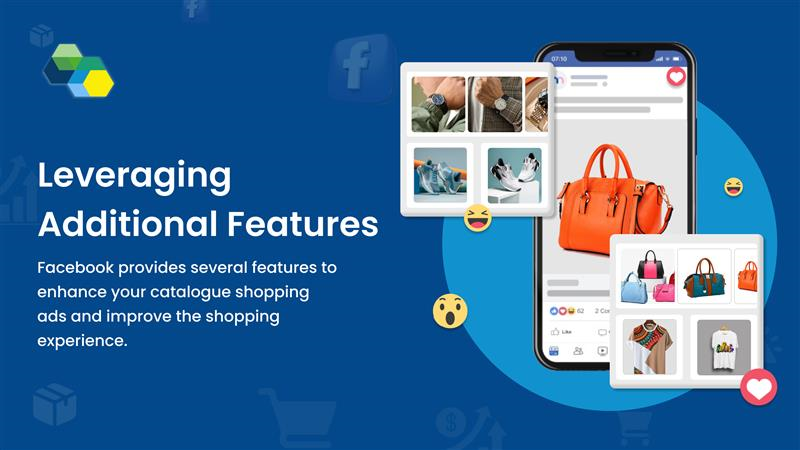
Conclusion
Facebook Product Feed Ads for Catalogue Shopping are an effective strategy for eCommerce companies trying to expand their clientele and boost sales. By following the steps in this guide, you can set up dynamic ads that automatically showcase products from your catalogue to the right audience at the right time. By regularly tweaking your advertising and utilising Facebook's advanced capabilities, you may improve your ROI and get better results. If you haven’t already, it’s time to start using Facebook Shopping Ads to grow your business and tap into the vast potential of Facebook and Instagram’s user base.
FAQs
1. What is the Facebook Product Feed?
The product feed is a file that contains detailed information about your products. This includes product names, descriptions, prices, images, and availability, which are used by Facebook to create dynamic ads.
2. How do I update my Facebook product feed?
2. How do I update my Facebook product feed? You can update your feed by uploading a new file or using an automatic update method via Facebook's Commerce Manager. Make sure your feed is updated to reflect changes in product details.
3. How do I target specific audiences with Facebook Catalogue Ads?
Facebook gives you the ability to target audiences according to their past interactions with your business, interests, and behaviours. Facebook offers alternatives for automatic targeting as well as the ability to establish bespoke audiences.
4. Can I run Facebook Shopping Ads on Instagram?
Yes, you can run Facebook Shopping Ads on Instagram as long as you link your product catalogue to your Instagram account. Instagram allows for both shoppable posts and ads.
5. What is Facebook Pixel, and how can it help with catalogue ads?
Facebook Pixel is a tool that monitors user behaviour on your website. It collects information about users' browsing habits to help Facebook provide more relevant ads.
6. How much should I spend on Facebook Catalogue Ads?
The amount you should spend depends on your budget and goals. Start with a moderate daily budget and adjust based on the performance of your ads. Monitor key metrics like CTR and ROAS to fine-tune your budget
Want more like this?
Want more like this?
Insight delivered to your inbox
Keep up to date with our free email. Hand picked whitepapers and posts from our blog, as well as exclusive videos and webinar invitations keep our Users one step ahead.
By clicking 'SIGN UP', you agree to our Terms of Use and Privacy Policy


By clicking 'SIGN UP', you agree to our Terms of Use and Privacy Policy
Other content you may be interested in
Categories
Categories
![[Quick-Start Guide] Facebook Catalogue Shopping Product Feed Ads [Quick-Start Guide] Facebook Catalogue Shopping Product Feed Ads](https://images.bizibl.com/sites/default/files/shoppingiq-facebook-ads.png)
Want more like this?


Want more like this?
Insight delivered to your inbox
Keep up to date with our free email. Hand picked whitepapers and posts from our blog, as well as exclusive videos and webinar invitations keep our Users one step ahead.
By clicking 'SIGN UP', you agree to our Terms of Use and Privacy Policy






![[Research] Apps: The Secret Engine of Ecommerce Growth [Research] Apps: The Secret Engine of Ecommerce Growth](https://images.bizibl.com/sites/default/files/apps-and-web-similarweb-480.jpg)